How to Claim a Business on Google (If You Don’t Have an Address)
In today’s digital age, having a robust online presence is crucial for any business. One of the most effective ways to enhance your online visibility is by claiming your business on Google. This allows potential customers to find you easily, view your services, and read reviews. However, if you run a business without a physical address, claiming your business on Google can be a bit challenging. This guide will walk you through the steps to claim your business on Google without an address and optimize your profile for maximum visibility.
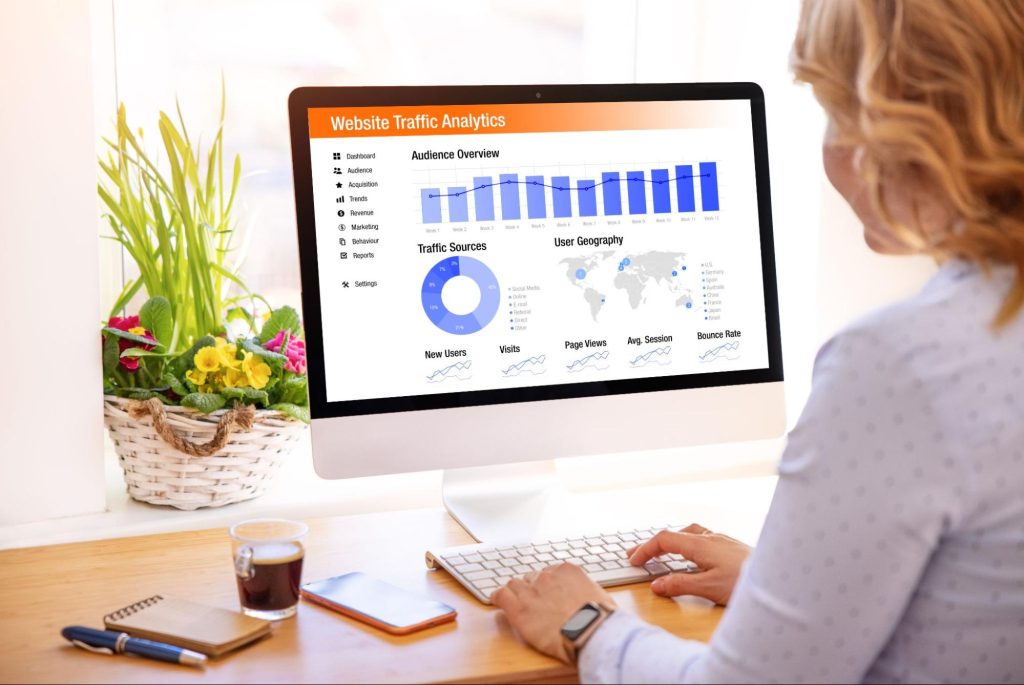
Understanding Google My Business (GMB)
Google My Business (GMB) is a free tool that allows businesses to manage their online presence across Google, including Search and Maps. By verifying and editing your business information, you can help customers find your business and tell them your story.
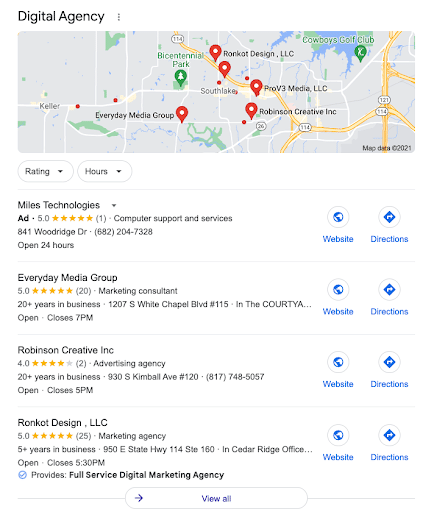
Benefits of Google My Business
- Improved Visibility: Helps your business appear in local search results.
- Customer Engagement: Allows customers to engage with your business through reviews and Q&A.
- Insights: Provides valuable insights about how customers find and interact with your business.
Claiming a Business on Google Without an Address
To appear in the map pack, you need to register for a Google My Business profile. Everyday Media Group can help you do this, but if you’re feeling adventurous, you can sign up. You’ll be asked for the information for your business, including the business’ name, address, and telephone number.
Step 1: Create or Sign in to Your Google Account
If you don’t already have a Google account, you need to create one. This account will be used to manage your Google My Business listing.
- Go to Google Account Creation.
- Fill in the required information and follow the prompts to create your account.
- If you already have a Google account, simply sign in.
Step 2: Access Google My Business
Once you have a Google account, you need to access Google My Business.
- Go to Google My Business.
- Click on “Manage now” to start the process of adding your business.
Step 3: Enter Your Business Name
In the search bar, enter your business name. If your business does not appear in the dropdown menu, click on “Add your business to Google.”
Step 4: Choose the Business Category
Select the category that best fits your business. This helps Google understand what your business is about and where it should appear in search results.
Step 5: Choose “Yes” When Asked If You Serve Customers Outside Your Location
Since you don’t have a physical address, you should indicate that you provide services outside of a physical location. This step is crucial for businesses without a storefront.
Step 6: Enter the Areas You Serve
List the areas where you provide services. This could be specific cities, towns, or neighborhoods. This information helps Google show your business to users in those locations.
Step 7: Add Contact Information
Enter your business phone number and website URL. This allows potential customers to reach you and learn more about your services.
Step 8: Verify Your Business
Google needs to verify that you are the owner of the business. The verification process can vary, but common methods include:
- Postcard Verification: Google sends a postcard with a verification code to your business address. This can be tricky if you don’t have a physical address, but you can use a home address or a P.O. box.
- Phone Verification: Google calls your business phone number with a verification code.
- Email Verification: Google sends a verification code to your business email address.
Step 9: Optimize Your Google My Business Profile
Once verified, it’s essential to optimize your GMB profile to ensure maximum visibility and engagement.
Optimizing Your Google My Business Profile
1. Complete All Information Fields
Ensure that all information fields are filled out completely and accurately. This includes your business name, category, contact information, service areas, and business hours.
2. Add High-Quality Photos
Photos significantly enhance your GMB profile. Add high-quality images of your business, products, services, and team members. This helps build trust and attract more customers.
3. Write a Compelling Business Description
Your business description should be clear, concise, and compelling. It should accurately describe what your business does and what sets it apart from the competition. Use relevant keywords naturally within the description.
4. Encourage Customer Reviews
Customer reviews are critical for building trust and improving your local search rankings. Encourage satisfied customers to leave positive reviews on your GMB profile. Respond to reviews promptly, thanking customers for positive feedback and addressing any concerns raised in negative reviews.
5. Utilize Google Posts
Google Posts allow you to share updates, offers, events, and more directly on your GMB profile. These posts appear in your listing on Google Search and Maps, providing an excellent way to engage with potential customers.
6. Use Messaging
Enable the messaging feature on your GMB profile to allow customers to contact you directly through your listing. Ensure that you respond promptly to inquiries to maintain a high level of customer service.
7. Add Attributes
Attributes are additional details about your business that can help you stand out. For example, you can add attributes like “Wheelchair accessible,” “Wi-Fi available,” or “Family-friendly.” These attributes provide more information to potential customers and can influence their decision to choose your business.
8. Monitor Insights
Google My Business provides valuable insights into how customers find and interact with your listing. Monitor these insights regularly to understand what’s working and where there’s room for improvement. Key metrics to watch include:
- Search Queries: The keywords people use to find your business.
- Views: How many times your listing is viewed.
- Actions: What actions customers take on your listing, such as visiting your website, requesting directions, or calling your business.
9. Maintain Consistent NAP
NAP stands for Name, Address, and Phone number. Even if you don’t have a physical address, ensure that your business name and phone number are consistent across all online platforms, including social media profiles, directories, and your website. Consistency helps build trust with search engines and improves your local SEO efforts.
10. Keep Your Information Up-to-Date
Regularly update your GMB profile to reflect any changes in your business, such as new services, changes in business hours, or updated contact information. Keeping your information current ensures that customers always have accurate details.
Frequently Asked Questions (FAQs)
I’m working out of my house. I don’t want my address to be displayed on Google. What should I do?
Fortunately, Google provides an optional feature called the ‘service area’ which allows you to hide your address and define the geographic area that your business serves. You’ll still need to provide Google with your address, but the address will not be publicly displayed.
Why do I need to give Google my address?
Due to the SPAM that Google is combating in Google My Business, Google still needs to verify your business exists, that it’s where you say it is, and that you actually own that location. They often do this via a postcard which they will mail to your location. The postcard will contain a PIN that you can use to verify your Google My Business profile. Successfully receiving the postcard indicates to Google that your location is real.
Can’t I just use a PO Box?
Not for the purposes of Google My Business. I’ve found that Google eventually detects PO Boxes and suspends the profile. It’s much better to use your residence than to use a PO Box if you want to keep the profile verified.
I’ve submitted multiple times for a postcard, but no postcard has arrived.
This sometimes happens if Google doubts the reality of your location. I’ve noticed this happens more frequently in spaces that Google is cautious about (bail bonds, real estate investment, loans, etc) and that sometimes the postcards just aren’t sent at all.
What do I do when I can’t seem to get them to send me a postcard?
If you don’t receive a postcard after multiple attempts, you can try opening a ticket with Google My Business support.
Google will typically respond and ask you to provide some form of documentation of your address to verify that the business is real. This could include your business registration, business license, or even a utility bill.
Once you’ve sent the documentation, Google typically gets back to you within a week or so, so don’t be afraid to wait or to follow up.
What if I don’t want to deal with this?
Everyday Media Group can help you claim and verify your Google My Business profile. We’ve worked with businesses in many different verticals all over the United States, and we know what it takes to get your profile live.
Optimizing your Google My Business profile is crucial for increasing your online visibility and attracting local customers, even if you don’t have a physical address. By following the steps outlined in this guide, you can effectively claim and optimize your GMB listing, ensuring that potential customers can find and engage with your business.
Everyday Media Group is dedicated to helping businesses in Dallas and Fort Worth achieve their digital marketing goals. Our team of experts specializes in local SEO and Google My Business optimization, ensuring your business stands out online. Contact us at 817-795-5050 to learn how we can elevate your online presence and drive growth.

