How to Optimize Your Google Business Profile (Previously Google My Business)
As of November 2021, Google My Business has a new name. It’s now simply called the Google Business Profile. Regardless of what you call it, optimizing your business profile on Google is an essential part of your local search optimization strategy.
We’re going to assume you’ve already claimed your Google listing. If not, stop what you’re doing and get it done right now. We’ll wait.
Need to claim your listing? Go to Google now.
Once you’ve got it set up, it’s time to optimize it. Keep reading to learn our expert tips on optimizing your Google Business Profile.
1. Start with the Fundamentals
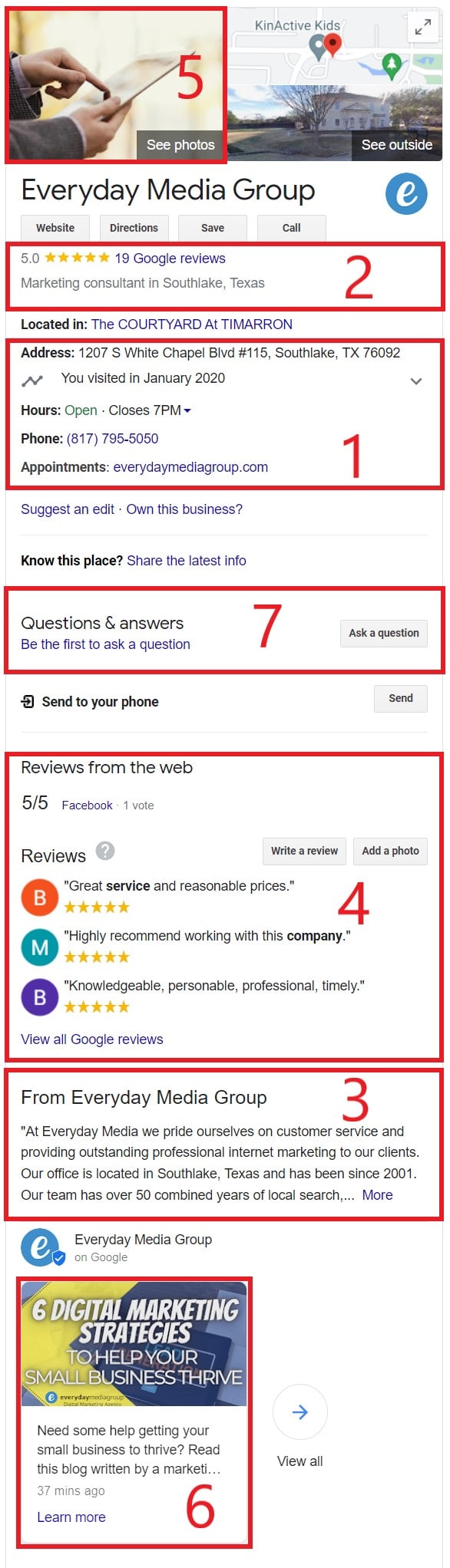
In SEO circles, we call it the NAP: Name, address, and phone number. Google’s algorithms will compare information about you it finds across the internet. Not only do you want to make sure your NAP is correct with Google Business Profile, but on your website and anywhere else you are listed. Not just correct, but consistent. Don’t use “street” in one place and “St.” in another.
Don’t sleep on getting your NAP in order:
- Use your full business name and make sure it’s listed the same way everywhere you use it.
- Correct anything inaccurate about your data.
- Make sure your name, address, phone number, website URL, hours of operation, etc. are complete.
- Verify your location on the map.
- Even if you have a toll-free number, use a local phone number for your listing.
If anything changes, such as business hours or days off for holidays, make sure you keep your listing up to date.
2. Select the Right Categories
There are thousands of business categories on Google, you need to choose the primary category and 9 secondary tags. Choose the one that you are best known for and then scatter in the rest of your tags for your most popular and important products and services.
You can also add attributes that customers might seek. For example, a pizza restaurant might highlight that they have dine-in, takeout, and delivery services. There are hundreds of attributes and some get really granular, such as booster seats for children, dogs allowed, and outdoor areas for drinks to name a few.
Pro Tip: Think about the core things you provide in your business and make a list. Then head over to the free Google Keyword Planner and see which of these keywords generate the most search volume. Select the categories that rank near the top.
3. Write an Optimized Business Description
You can use up to 750 words in your description and this provides a great opportunity for you to invite customers to your business. You should craft compelling content that uses keywords strategically throughout your description, including key products or services you provide. Think about the way people search for things online and make sure to include them.
Pro Tip: Make sure the most important details are in the first third of your description. The first 250 characters can show up in another strategic place – the Google Knowledge Panel. The Knowledge Panel shows up in search when people search specifically for your business and highlights contact information, a short description, and reviews. Add in those keywords we searched for in the last step, too.
4. Manage Reviews
Optimizing your Google Business Profile also requires you to pay attention to reviews, especially the ones on Google. Star ratings now show in the map pack and knowledge panels and are attached to your Google Business Profile. These ratings are one of the ranking signals the search engine uses to determine which businesses to show.
While it may be great if you got plenty of Yelp reviews or 5-star reviews on other sites, make sure you have strong customer reviews on Google, too. It makes a difference. If you are weak in this area, encourage your best customers to write a positive review. Searchers value both volume and recency when it comes to reviews.
Google says it also pays attention to whether you interact with reviews. “When you respond to these reviews, you show existing and potential customers that you value their business,” Google advises. Remember, when you respond, your response will be public.
Pro Tip: Ask your best customers to provide reviews of your business on Google. Ask nicely, but do not provide any incentives as that’s against the terms. Google (and customers) care about the volume of reviews, but also recency. Reviews of more than a few months old don’t carry as much weight.
5. Add High-Quality Images
Put your business in the best light by using strong visuals attached to your Google Business Profile.
Google lets you add three different types of photos:
- Logo
- Cover photo
- Business photos/videos
The logo helps customers recognize your business. The cover photo will appear at the top of your profile to represent your business. You can also add additional photos or upload videos inside your listing.
Images will look best if you follow Google’s guidelines:
- Type: JPG or PNG
- File Size: 10 KB and 5 MB
- Dimensions: 720 pixels x 720 pixels (minimum 250 pixels x 250 pixels)
- Photos should be well lit, in focus, and have no filters, alterations, and overlays.
Videos can be up to 30 seconds long with a resolution of 720p or higher and must be no longer than 75 MB.
Pro Tip: The last product you entered will be the first featured so be careful to upload the most prominent one last. Consider adding multiple images. Businesses with 100 images outperform others by as much as 5X. Also, consider adding geo-tags to your images as this can help with local search.
6. Keep It Fresh
Just like social media, you can post to your Google Business Profile. These show in the updates section at the bottom of your profile but they are also discoverable when people search.
Google also likes freshness. It lets them know your business is open and active.
Pro Tip: Update regularly and include offers, announcements, or events. Changing your hours for the holidays? Reflect it here (just it back when you change back). Add a lunch special, discount code, new product line, seasonal offer, or anything else of interest to keep this section fresh.
7. Add Some Q&A
The Q&A section on your listing shows up prominently when people click on it. Here’s the issue here: anyone can write a question and/or post an answer. This can lead to inaccurate information, wild claims, or downright disparaging remarks. When you create a Q&A section, however, with a few questions and carefully written answers, it lets you control the narrative instead of somebody else.
Pro Tip: You can’t add Q&A directly to your listing. Here’s the workaround. Sign out of your Business Profile account and go to the public-facing listing page. You can add the Q&As there. Monitor them from time to time as well, since people can upvote or downvote Q&As. Make sure the ones you write stay near the top.
When you optimize your Google Business Profile, you significantly increase your online presence. You will boost your local rankings in one of the most high-profile spots online, improve engagement, and help more customers find you.
These are some of the more important strategies to optimize your Google Business Profile and can help you get started.
Want to learn more about how to build your local online presence? Contact Everyday Media Group today and let’s talk!

